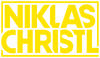General
Find answers to downloads, refunds and other general questions.
Once your checkout is completed and the order is successfully paid you will find a download link on the confirmation page. In addition we will send an email to you right after your purchase.
Please check your mail service (make sure to look into spam as well). Once you checked out and paid for the product, the delivery is handled automatically. If you still can't find anything, please contact us and have your order confirmation available.
Digital products are excluded from exchange and return.
LUTS
Find answers to the most common questions regarding LUTs.
A LUT (Lookup Table) is a mathematical formula that transforms the color of a source image to new parameters in the resulting image. LUTs can be technical, such as transforming one color space to another or for calibrating a monitor, or they can be creative, such as giving your video a specific look or emulating a certain film stock.
My LUTs are designed transform the color grade (look) of your videos after the primary color correction. Since LUTs apply the same color transformation regardless of the source footage, it is important to note that a LUT is not a one-click-and-you're-done solution. If the source shots do not match each other before the LUT, they will still not match after you apply the LUT.
Please watch my LUT Installation Guide where I explain how to install and use my LUTs in Premiere Pro:
https://vimeo.com/592221585/72c93c398b
My creative LUTs were designed to work with any camera recording in a Natural / Neutral / Rec.709 profile. If you shoot in a LOG profile, my LUTs have to be applied after the primary color correction.
Our LUTs are compatible with any program that supports .CUBE files. This includes Adobe Premiere Pro, Adobe After Effects, Adobe Photoshop, Adobe SpeedGrade, DaVinci Resolve, Final Cut Pro X, Avid Media Composer, Sony Vegas, Edius, Assimilate Scratch, Filmora, Capture One, VideoLUT (iOS), LumaFusion (iOS), and more.
My LUTs are for creative color grading and should be applied after the primary color correction. Therefore you should first apply a conversion LUT to your LOG footage or manually color correct it in order to achieve the best results.
Watch my LUT Installation Guide in order to see how my LUTs are properly used:
https://vimeo.com/592221585/72c93c398b
No it's not necessary. You can shoot in RAW, do the basic image balance and then apply a look LUT from my pack. The advantage of RAW is to have more flexibility on color correction before/after applying a LUT.
No, I purposely did not include conversion LUTs in my packs as they are specific to your camera type and picture profile. In most cases you can download conversion LUTs on your camera manufacturer's website for free.
Here are some shortcuts:
Sony: https://pro.sony/en_GB/support-resources/software/00263050
Canon: https://th.canon/en/support/0200280402
Panasonic: https://na.panasonic.com/us/resource-center/v-log-v-709-3d-lut
Other Camera Models:
https://www.leeminglutpro.com/
Follow me @niklas.christl.visuals on Instagram in order to see more test footage of my LUTs.
I will also host giveaways where you can win LUTs for free.
Yes, as long as you use a photo editing software that supports 3D LUTs, such as Adobe Photoshop CC, my LUTs are compatible. They are not compatible with Adobe Lightroom.
Because my LUTs are optimised to avoid artifacting on video footage, you may find them to be a bit subtle when applied to photos. In this case, you’ll simply want to dial up the intensity until the desired color grade is reached.
Yes, my LUTs work on any operating system.
Every piece of footage is unique in its own way and features different primary colors, contrasts and tone saturations depending on various factors like the time you shot (daylight, cloudy sky, sunset, night time) and the subject you filmed.
I rigorously tested each LUT on as many different cameras, scenes, lighting, and colors as possible so that they work in a wide variety of footage. As soon as you start using my LUTs you will quickly find out which LUT looks the best on which clip.
Presets
Find answers to the most common questions regarding presets.
On your computer you need Adobe Lightroom Classic.
On mobile devices you need the Lightroom Photo Editor App which is available in the Apple App Store (IOS) or Google Play Store (Android).
The desktop version of Lightroom on your computer (Adobe Lightroom Classic) requires a monthly paid subscription to Adobe.
The Lightroom Photo Editor App is free of charge and only requires a registration.
The presets have tested on the latest version of both Lightroom Classic and the Lightroom Photo Editor App. We can not guarantee if the presets will work with older versions.
Yes, the presets have been tested extensively and work on both Mac and Windows computers.
Yes, the presets have been tested extensively and work on both - IOS (iPhone) and Android (Samsung, Huawei, etc.).
Please have a look at the installation tutorial after your purchase - Then you will see immediately how easy it is.
Please watch my Preset Installation Guide for all details on how to install and use my presets.
Yes, the presets work on both, RAW and JPEG photos. However RAW photos will provide better results as more image information is available.
Right after your purchase, you will see a button to download your files. In addition you are also going to receive an email with the download link.
On mobile devices please note that you have to download and install every preset individually. Preset by Preset.
For a detailed installation guide, please watch the tutorial which is included in the download file.
That’s a good thing for now! Each photo is individual and the result of different factors like the exposure, lens, lighting situation etc.
As our presets do not influence the exposure and color temperature of your images, you can easily adjust those sliders and switch in between the different presets.
Almost every photo needs some tweaking here and there to make it look perfect. Start to trying the different sliders within Lightroom und you are going to understand how the presets work.
Yes, the presets and the Lightroom app work on the iPad as well as on the smartphone.
MOGRTS
Find answers to the most common questions regarding MOGRTs.
A MOGRT is a Motion Graphics Template that can be used in both PremierePro and AfterEffects.
It’s a self-contained file with the extension ".mogrt" which allows you to easily adjust specific settings of a complex animation.
Please watch the tutorial for your specific product in oder to see how to install and use my MOGRTs.
Please watch the tutorial for your specific product in oder to see how to install and use my MOGRTs.
In order for your MOGRTs to properly work, you need to have both Premiere Pro and After Effects installed on your system. For any MOGRTs with a media replacement option, you have to update to Premiere Pro 2021 or later.
Also it is important that the language of those programs is set to English in order for the expressions of the MOGRTs to work properly.
Yes, you can also adjust and use MOGRTs in Adobe After Effects. Simply open the .mogrt file as a project in After Effects, then right click onto the timeline and click on "open in Essential Graphics". From here on, you can adjust the MOGRT the same way you would do it in Premiere Pro.
MOGRTs can either be created in Premiere Pro or in After Effects.
Any advanced animation template will be created within After Effects as it offers a lot more possibilities.
Therefore when you edit a MOGRT in PremierePro, After Effects will be silently running in the background which requires more system performance.
Yes, you can replace media with photos, videos and nested sequences.
No, so far the mobile version of Premiere Pro (Premiere Rush) does not offer MOGRT support.
Yes, MOGRTs work on any operating system.